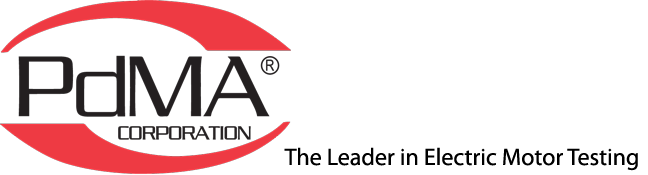If you need assistance in downloading and installing any of the following software, please email or call 813-774-9982 our technical support team.
Some versions may require a new license key. Please refer to the download instructions or TechNotes for the version you are interested in downloading to determine if a new license key is required.
Network users cannot use the installations for version MCEGold® 3.0.3 SP1 or SP3. Contact PdMA® for instructions. Network downloading is available for MCEGold 3.1.2 SP1, MCEGold 3.0.3 SP6 and MCEGold 3.0.3 SP4.
NOTE: If you are running an older version of MCEGold (3.0.3 SP3 to 3.1.2 SP2) on Windows® 10 it uses SQL 2008. The latest Windows 10 updates are now blocking the installation of SQL 2008. Therefore, if you need to install, reinstall, or download SQL 2008 for any reason you will not be able to. It is recommended that you either upgrade to MCEGold 3.1.2 SP3 or newer, which runs on Windows 10 and uses SQL 2017, or locate a Windows 7 computer to run the older versions of MCEGold.
MCEGold 3.2.8
CRITICAL NOTE: This upgrade is for Windows® 10 and 11 users only. Windows® 7 users – DO NOT TRY TO UPDATE to MCEGold 3.2.8. Windows 7 compatibility ended with MCEGold 3.1.2 SP2. If you try to update your MCEGold will become inoperable. If you need assistance, please email or call (813-774-9982) our technical support team.
MCEGold 3.2.8 is an upgrade from MCEGold 3.1.2 SP6 and is available for Windows 10 and 11 and M-Series testers only. The upgrade includes:
- Support for the PdMAEYE®. PdMAEYE specific features include:
- Auto-shutdown Detection
- Event Alert Messages
- Segments in Site Navigator
- PdMAEYE Historian
- PdMAEYE Scheduler
- A progressive MCEGold platform with Monochrome Icons.
- Added Drive Input, Drive Input Armature, Field Regulator Input, and Rotor Test Sections for broader testing capabilities.
- Updated MCI driver to provide improved tester operation.
- Updated Tester Manifest to provide a more comprehensive overview of the tester operation.
- Updated Windows 11 compliant Sentinel license key driver.
- Added an Enterprise Group to the Account Manager program for easy administration of users to multiple sites.
- Fixed an issue with MSWord report template tools for Zoom and Legend options.
- Removed MCEMAX Scheduler.
TechNotes are written for Windows 10 and 11 Stand Alone and Network versions of MCEGold software. Click the appropriate TechNote number on the chart to view and/or print it as a PDF.
| Windows 10 and 11 | Windows 7 | |
| MCEGold – Stand Alone | 2401-S(10,11) | NOT Compatible |
| MCEGold – Network | 2401-N(10,11) | NOT Compatible |
To install MCEGold3.2.8 from this website follow the Print These Instructions that display when you click the MCEGold 3.2.8 link below.
MCEGold 3.1.2 SP6
CRITICAL NOTE:
This upgrade is for Windows® 10 users only. Windows® 7 users – DO NOT TRY TO UPDATE to MCEGold 3.1.2 SP6. Windows 7 compatibility ended with MCEGold 3.1.2 SP2. If you try to update your MCEGold will become inoperable. If you need assistance, please email or call 813-774-9982 our technical support team.
MCEGold 3.1.2 SP6 is an upgrade from MCEGold 3.1.2 SP5 and is available for Windows 10 and M-Series testers only. The upgrade includes:
- Updated the Comm Check application reports to support updated tester diagnostics.
- Site Names are now sorted alphabetically in the Site Navigator and WatchLists for Field Tester Network, Field Tester Local, and Desktop.
- Added popup warning message to inform the user they are attempting to attach a database file from an older SQL server version than the existing SQL server version. We further warn them that attaching the database will prevent it from being opened again with the older SQL server version.
- For Field Tester Local, Site Name was added to the WatchList for a visual link between the asset and the site.
- Fixed a bug where adding an asset to Field Tester Local database failed to display the asset.
- Modified the Add Asset window to ensure the entire window is visible in MCEGold.
- Fixed a bug in which DC Word Templates would not show up in the PdMA Default folder.
TechNotes are written for Windows 10 Stand Alone and Network versions of MCEGold software. Click the appropriate TechNote number on the chart to view and/or print it as a PDF.
| Windows 10 | Windows 7 | |
| MCEGold – Stand Alone | 2301-S10 | NOT Compatible |
| MCEGold – Network | 2301-N10 | NOT Compatible |
To install MCEGold3.1.2 SP6 from this website follow the Print These Instructions that display when you click the MCEGold 3.1.2 SP6 link below.
MCEGold 3.1.2 SP5
CRITICAL NOTE:
This upgrade is for Windows® 10 users only. Windows® 7 users – DO NOT TRY TO UPDATE to MCEGold 3.1.2 SP5. Windows 7 compatibility ended with MCEGold 3.1.2 SP2. If you try to update your MCEGold will become inoperable. If you need assistance, please email or call 813-774-9982 our technical support team.
MCEGold 3.1.2 SP5 is an upgrade from MCEGold 3.1.2 SP4 and is available for Windows 10 and M-Series testers only. The upgrade includes:
- Ability to view temperatures in °C or °F
- Added DC Motor Word Report Templates
- Added ability to select Zoom for graphs in Word Reports
- Added a legend to the Word Tool selection options, which allows a user to pick current, voltages, or any other available drop-down combinations
- Improved forwarded speed detection of the Rotor Evaluation test when performing an Emax Auto test
- Correct X & Y axis numbering
- Detailed Report Enhancements
- Corrected History Chart error
- Corrected In-Rush/Startup Peak issue
TechNotes are written for Windows 10 Stand Alone and Network versions of MCEGold software. Click the appropriate TechNote number on the chart to view and/or print it as a PDF.
| Windows 10 | Windows 7 | |
| MCEGold – Stand Alone | 2201-S10 | NOT Compatible |
| MCEGold – Network | 2201-N10 | NOT Compatible |
To install MCEGold3.1.2 SP5 from this website follow the Print These Instructions that display when you click the MCEGold 3.1.2 SP5 link below.
MCEGold 3.1.2 SP4
CRITICAL NOTE: This upgrade is for Windows 10 users only. Windows 7 users – DO NOT TRY TO UPDATE to MCEGold 3.1.2 SP4. Windows 7 compatibility ended with MCEGold 3.1.2 SP2. If you try to update your MCEGold will become inoperable. If you need assistance, please email or call 813-774-9982 our technical support team.
MCEGold 3.1.2 SP4 is an upgrade for MCEGold 3.1.2 SP3 and is available for Windows® 10 and M-Series testers only. The upgrade includes optimization of the PdMA Cloud download times of the History Charts for Rotor Evaluation, Power, and Eccentricity. Also, the Chinese, Portuguese, Russian, and Spanish language packs have been added.
TechNotes are written for Windows 10 Stand Alone and Network versions of MCEGold software. Click the appropriate TechNote number on the chart to view and/or print it as a PDF.
| Windows 10 | Windows 7 | |
| MCEGold – Stand Alone | 2001-S10 | NOT Compatible |
| MCEGold – Network | 2001-N10 | NOT Compatible |
To install MCEGold3.1.2 SP4 from this website follow the Print These Instructions that display when you click the MCEGold 3.1.2 SP4 link below.
MCEGold 3.1.2 SP3
MCEGold 3.1.2 SP3 is an upgrade from MCEGold 3.1.2 SP2 and is available for Windows® 10 and M-Series testers only. Security enhancing features are the main focus of this upgrade. Highlights of these include; Microsoft Signed USB Driver and an upgrade to SQL 2017 Express.
TechNotes are written for Windows 10 and Stand Alone or Network versions of MCEGold software. Click the appropriate TechNote number on the chart to view and/or print it as a PDF.
| Windows 10 | |
| MCEGold – Stand Alone | 1903 – S10 |
| MCEGold – Network | 1903 – N10 |
To install MCEGold3.1.2 SP3 from this website follow the Print These Instructions that display when you click the MCEGold 3.1.2 SP3 link below.
MCEGold 3.1.2 SP2
MCEGold 3.1.2 SP2 is an upgrade from MCEGold 3.1.2 SP1 and is available for Windows® 7 M-Series testers only. MCEGold 3.1.2 SP2 implements a significantly improved stored energy discharge routine after a test and a more robust De-Energized Voltage Check (DEVC) prior to running a test. Also, Drive Application has been added to the search function, noise handling has been improved, and new synchronization preferences have been added to the DataSync Preferences Window.
TechNotes are written for Stand Alone or Network configurations. Click the appropriate TechNote number on the chart to view and/or print it as a PDF.
| Windows 7 | Windows 10 | |
| MCEGold – Stand Alone | 1902-S7 | Not Compatible |
| MCEGold – Network | 1902-N7 | Not compatible |
To install MCEGold 3.1.2 SP2 from this website follow the Print These Instructions that display when you click the MCEGold 3.1.2 SP2 link below.
MCEGold 3.1.2 SP1
MCEGold 3.1.2 SP1 is an upgrade from MCEGold 3.0.3 SP6 and is available for Windows® 7 M-Series testers only. Many changes and new features are included in this upgrade. Highlights of some of these include: added VFD templates for AC Induction and Synchronous motors, improved DC motor test templates, fully renovated Test Location graphics and selection capabilities, test setup and Nameplate modifications, Condition Code was renamed to Asset Health, and remote software update capability for PdMA Cloud Services was added.
TechNotes are written for Stand Alone or Network configurations. Click the appropriate TechNote number on the chart to view and/or print it as a PDF.
| Windows 7 | Windows 10 | |
| MCEGold – Stand Alone | 1901-S7 | Not Compatible |
| MCEGold – Network | 1901-N7 | Not Compatible |
To install MCEGold 3.1.2 SP1 from this website follow the Print These Instructions that display when you click the MCEGold 3.1.2 SP1 link below.
MCEGold Configuration File 1.0.1.0
The MCEGold Configuration File 1.0.1.0 is critical update for M-Series testers only and is compatible with MCEGold 3.0.3 SP6 and MCEGold 2.6.2 SP8. This configuration file update modifies the discharge routine to better handle stored energy on larger motors and generators following high voltage insulation tests including RTG, PI and Step Voltage tests. For instructions and to install this update click on the button below.
MCEGold 3.0.3 SP6
MCEGold 3.0.3 SP6 is a free upgrade for MCEGold 3.0.3 and is available for Windows® 7 M-series testers only. The option to include Word Add-in during the upgrade has been removed due to IT security issues. Word Add-in is available as a manual installation.
TechNotes are written for Stand Alone or Network configurations. Click the appropriate TechNote number on the chart to view and/or print it as a PDF.
| Windows 7 | Windows 10 | |
| MCEGold – Stand Alone | 1803-S7 | Not Compatible |
| MCEGold – Network | 1803-N7 | Not Compatible |
To install MCEGold 3.0.3 SP6 from this website follow the Print These Instructions that display when you click the MCEGold 3.0.3 SP6 link below.
MCEGold 2.6.2 SP8
Note: If you are a Network user or have Microsoft Windows XP do not use this installation. Contact PdMA 813-774-9982 for instructions.
MCEGold 2.6.2 SP8 is available for M and H series testers only. The release contains minor enhancements and fixes several bugs.
TechNote 1703 contains the minimum requirements. MCEGold 2.6.2 SP8 Installation instructions in TechNote 1703 are for installing from a USB drive only. To install MCEGold 2.6.2 SP8 from this website follow the Print These Instructions that display when you click the MCEGold 2.6.2 SP8 link below.
There are International Language packs available to download for MCEGold 3.2.8, MCEGold 3.1.2 SP6, MCEGold 3.1.2 SP5, MCEGold 3.1.2 SP4, MCEGold 3.0.3 SP6, MCEGold 3.0.3 SP4 and MCEGold 2.6.2. Click on the button below to go to the Language Packs page.
The Product Support Manual for MCEGold3 is available in PDF format. Click on the Manual button below to access the files.
If you have an MCEGold Desktop License USB Key click on the MCEGold USB Key button below to access Installation/Setup Instructions.
If you need assistance with WinVis please contact Technical Support at 813-774-9982 or techsupport@pdma.com.
For assistance, visit the Dell service file download library from the link below.
TeamViewer software allows you to participate in online meetings and/or remote sharing of your computer. Having the remote sharing capibility facilitates tech support helping you.
The links on this page should only be used after talking to tech support at PdMA. To contact tech support, click here to send an email or call 1+813-774-9982.